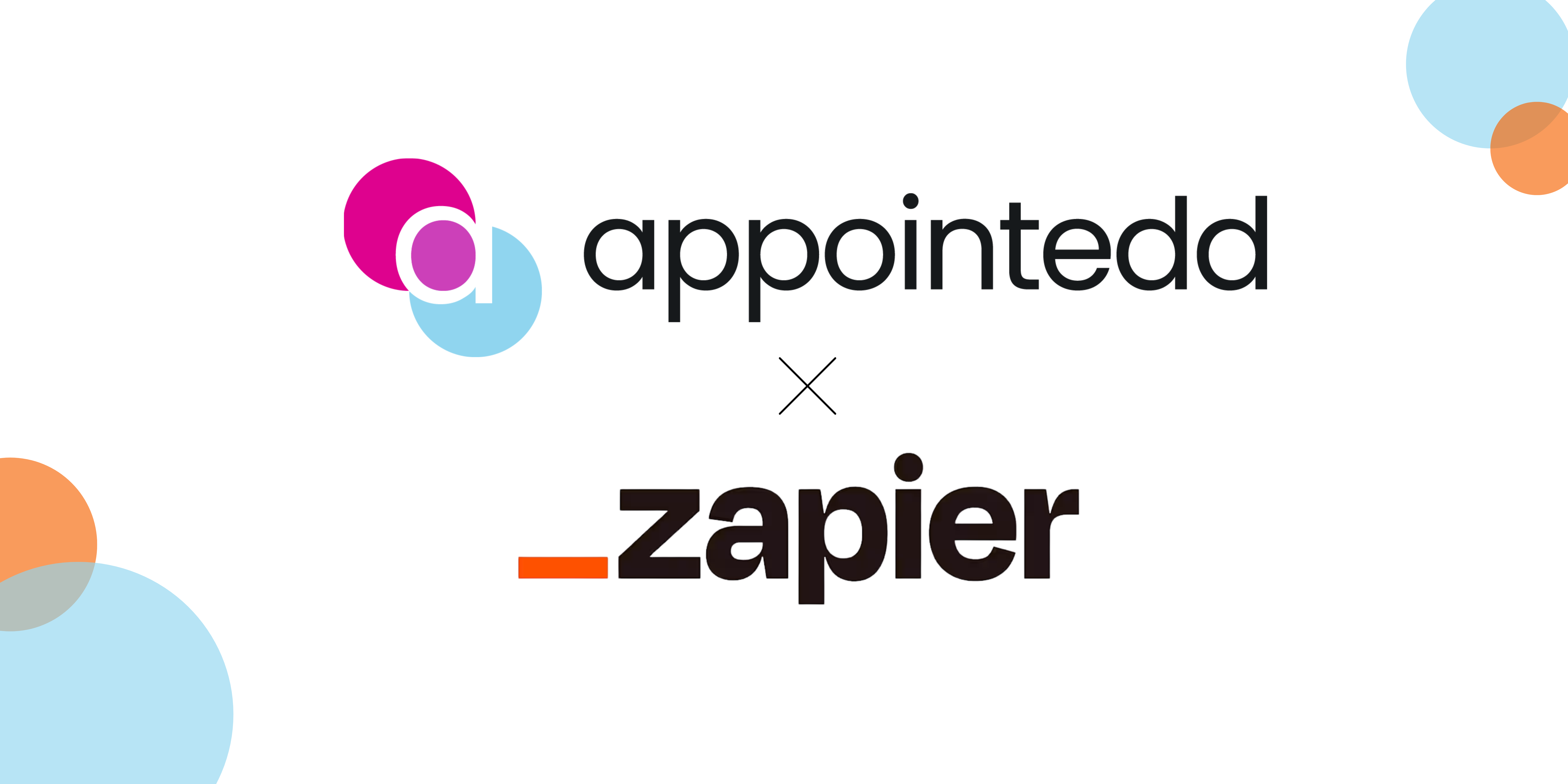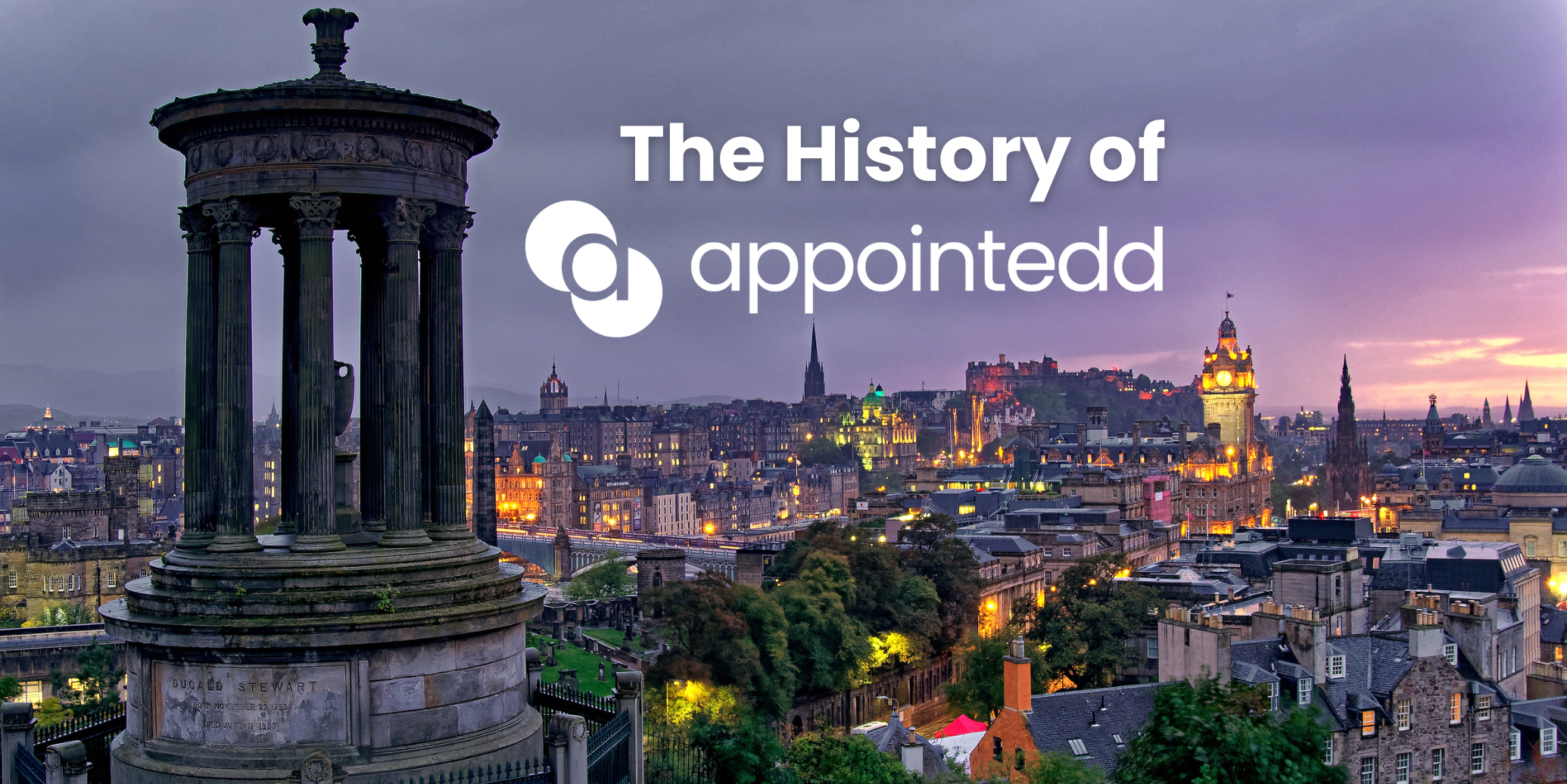What is Zapier and how does it work with Appointedd?
Zapier is an automation tool that connects your apps and automates workflows — or “Zaps”. By setting up a Zap, you trigger actions in one app based on events in another. For example, when a new customer books with Appointedd, you can automatically add them to a mailing list or CRM.
Getting started is simple:
- Sign up for a free Zapier account.
- Click Make a Zap! to create your first workflow.
- Choose a trigger — the event that starts your Zap (we’ll use Appointedd data here).
- Choose an action — what happens next in your other app.
Connecting Appointedd to Zapier using webhooks
To trigger Zaps from Appointedd events, you need to use a webhook — a special URL Zapier provides to catch your booking or customer data.
Here’s how:
- In Zapier, select Webhook as your trigger app and choose Catch Hook.
- Copy the custom webhook URL Zapier gives you.
- Log into Appointedd and go to Settings > Webhooks.
- Click Add Webhook, give it a clear name (e.g., “Send new customers to MailChimp”), and select your trigger event (e.g., customer created, booking created).
- Paste the webhook URL from Zapier into the URL field and save.
Now your webhook is set up!
Test the connection:
Create a new booking or customer in Appointedd to match your trigger. Head back to Zapier and check for incoming data. If successful, you’ll see a preview of your customer info ready to flow into your next app.
Example: Automatically add new customers to MailChimp
MailChimp is a popular tool for sending marketing emails. Using Zapier, you can automatically add new Appointedd customers to a MailChimp list, saving you hours of manual work.
To set up:
- Create a new Zap with your webhook trigger set to customer_created in Appointedd.
- Select MailChimp as the action app, then choose Add/Update Subscriber.
- Connect your MailChimp account with your login details.
- Select the MailChimp list where you want to add customers (e.g., “Appointedd Bookings”).
- Map the customer email from the event data (select Event Data Customer Email).
- Optionally add first and last name fields, and choose Yes to update existing contacts (avoids duplicates).
- Test your Zap — a new subscriber will appear in MailChimp.
- Turn your Zap on, then sit back and let automation do the work!

What else can you do with Zapier and Appointedd?
Once you’re comfortable, you can automate workflows with hundreds of other tools — CRM systems, spreadsheets, project management apps, chat platforms, and more.
Have an integration you want us to support? Book a call to speak to our team — we love hearing from you!